Mendeley
Installation and Set-Up
Mendeley is a fantastic piece of software designed to make referencing things much easier. To get it working at uni, download the portable version from my homepage.
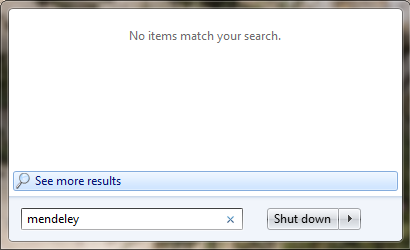
Some computers will have Mendeley already installed. Mine doesn't.
When Mendeley starts on a new computer it will ask you to sign in. Because all your preferences are saved to the C: drive it's worth sticking to a single computer when you are working.
Once the main program starts (and you have logged in to retrieve your cloud-synced files) it will be worth modifying some settings in Tools/Options. The one's I'd recommend are shown below; let Mendeley rename your papers and sort them into a folder with the rest of your project. Remember this option will need modifying each time you change computers.
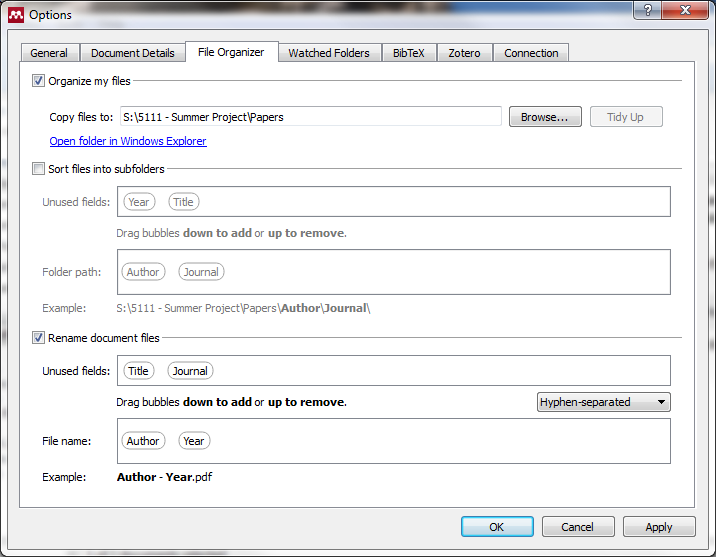
By setting these options, your papers will be much tidier and in a folder where you can access them easily.
You should also go to Tools and click Install MS Word Plugin, now when you're in Word just press Alt-M and insert a reference! You can even download the official Leeds referencing style by going to View > Citation Style > More Styles... > Get More Styles and search for Leeds. You can see it being used below:
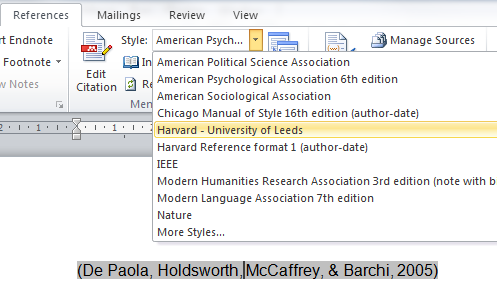
An example of a citation in Word, using the Leeds referencing style. Note which tab in Referencing is the Mendeley one- it has the small red M on the Edit Citation button.
Using Mendeley
To add papers to Mendeley, simple drag them into the window. It will then search Google for related metadata and automatically populate the details tab. It's worth checking this before you OK it. You can also add manual entries (ie for books) from the File menu.
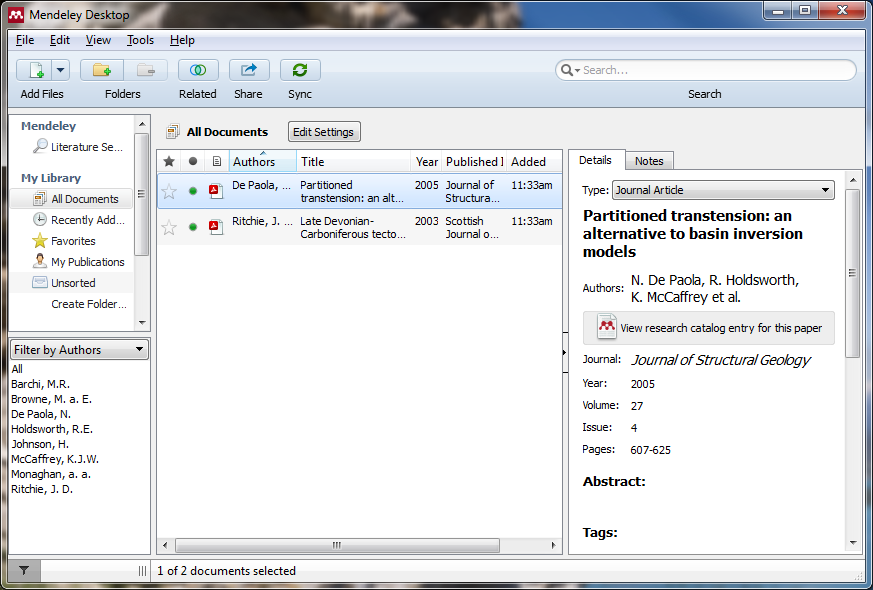
The main window of Mendeley, showing a list of all the documents. These were just dragged in and the details tab was automatically populated!
To read a paper, simply double click it. You can then highlight key passages and those highlights will sync to your other Mendeley installations. You can also attach notes for yourself.
Advanced Use
Extracting Images
Right-Click a document, then open containing folder. You can then Right-Click > Open With > Corel Draw to extract the images. I recommend you save the image with the same Author-Year convention that your papers follow (it keeps everything neat). Newer papers and versions of the software will include automatic image extraction.Updating Mendeley
This appears to be as simple as clicking Help and either Updates or About. If you'd like to build your own portable version then simply download the install file from the Mendeley website and extract it with 7-Zip.